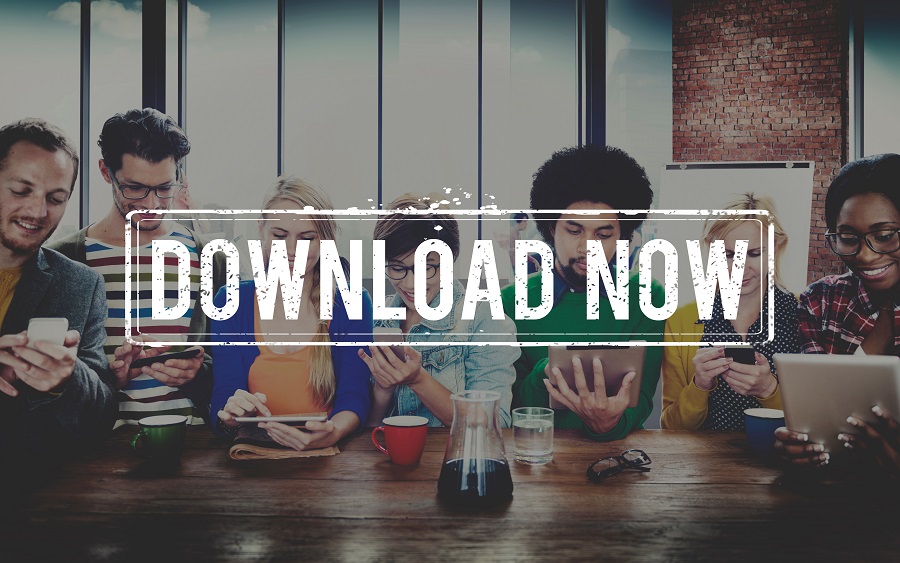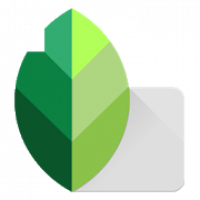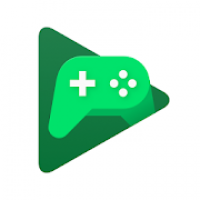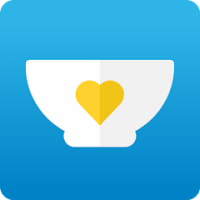User Guide to Make TikTok Videos without Watermarks

Author: iMyFone Technology Co.,Ltd
As one of the best video makers available online, iMyFone TopClipper has received high praise at the time of its release. iMyFone TopClipper is the first automatic editing tool on the market right now. Not only can it help you remove watermark, but also it can automatically create original videos. With TopClipper, you don't need to learn any editing skills. All you need to do is a few clicks and then leave the rest to iMyFone TopClipper. Now, you can follow the steps below to make your videos perfectly!
Part 1. Remove TikTok Watermark
If you need to create your own original video based on a video on the TikTok, then you can use the "Remove Watermark" feature to extract the TikTok video without watermark.
Step 1 Launch iMyFone TopClipper
Download, install and launch iMyFone TopClipper on your computer. Select the "Remove Watermark" mode.
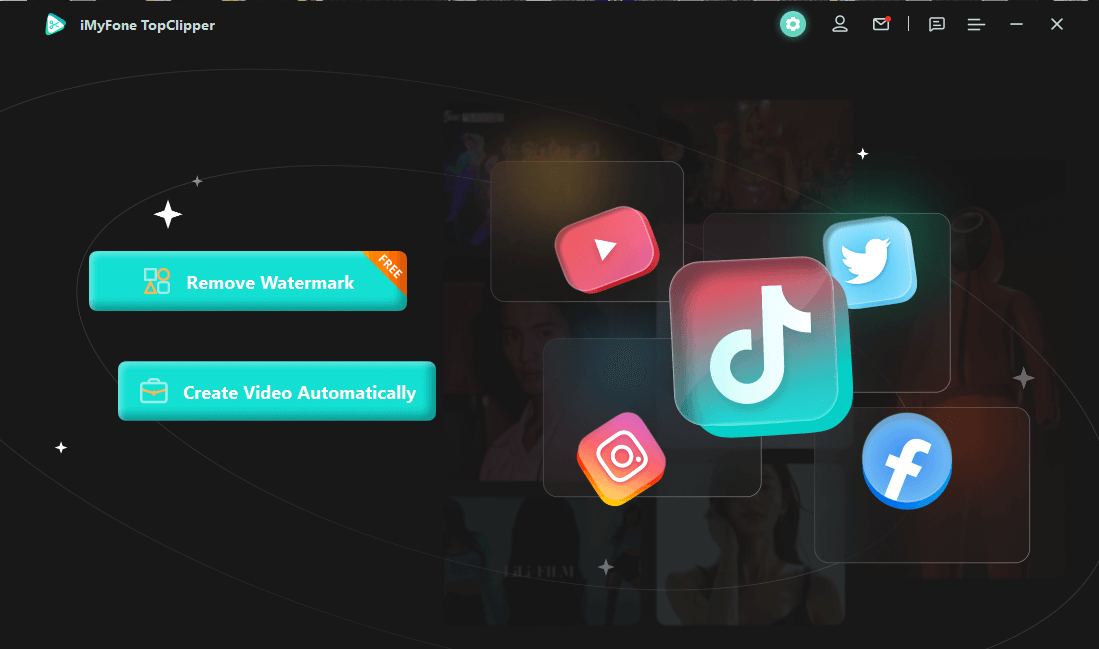
Step 2 Paste a TikTok Video URL
Choose your favorite TikTok video and copy its URL, Then paste the URL into the search box. Next, click "Search".
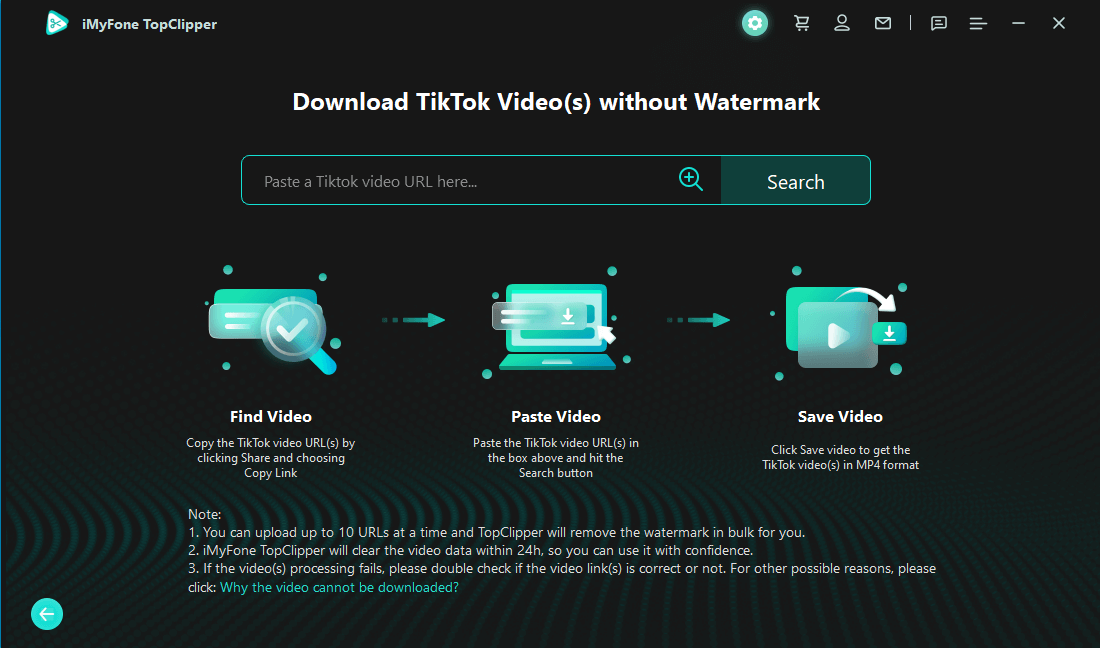
If you want to remove the watermark in batches, please click the "batch icon", upload a TXT file containing all URLs, and click "OK" to start processing.
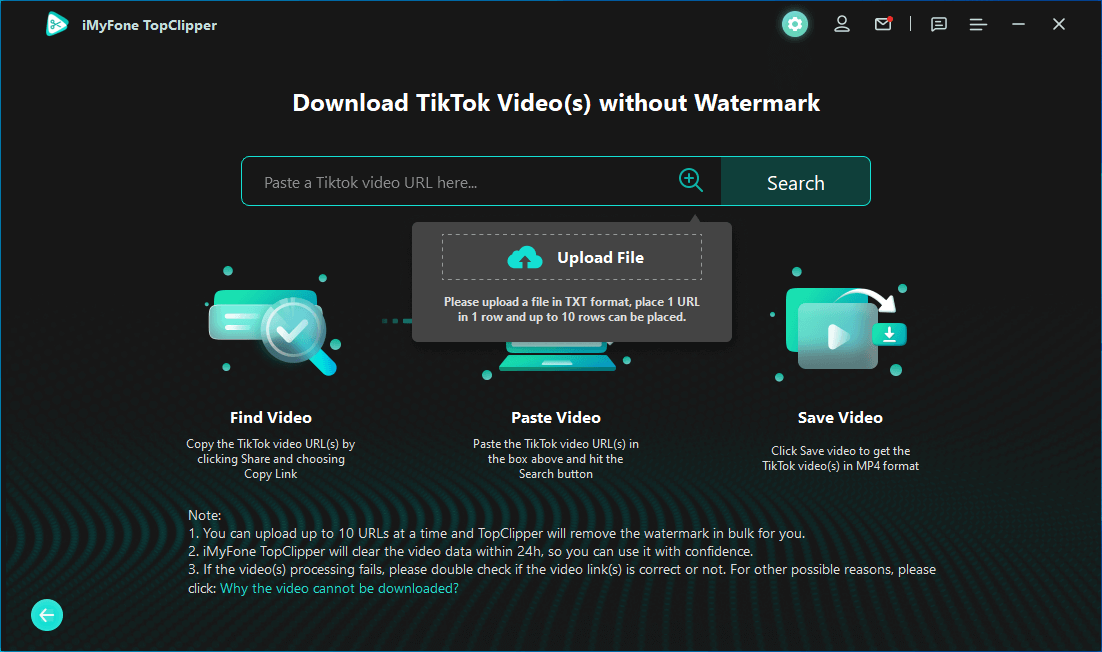
- If you don't open a TikTok video on the web, but want to open it on your phone, then the way to get a shared URL is: Open TikTok app on your Phone, then choose any video you want to download. Click the "Share" button at the lower right corner and then click the "Copy Link" button.
- If the video parsing fails, the URL may be wrong, or the video is private, deleted, or limited to 1 country, you can tap on "Retry" to try again or exit and re-enter the correct URL.
- If your network is not good enough, then video searches will not work, and the process of parsing will also fail.
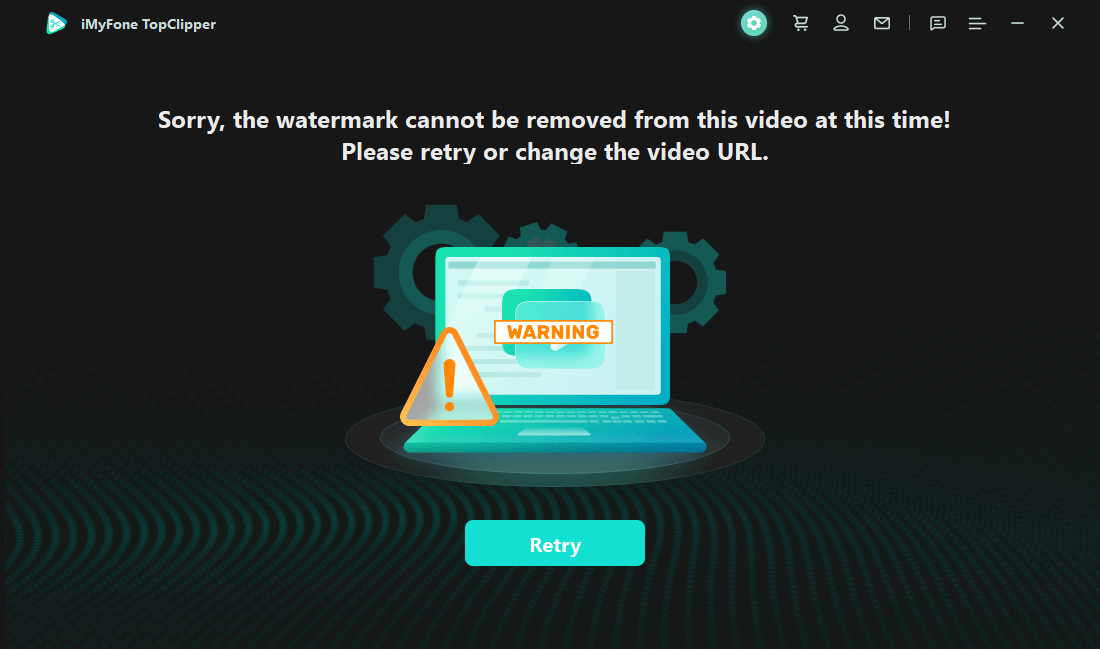
Step 3 Wait for the Watermark to be Removed
TopClipper will instantly extract TikTok video to remove its watermark. It will only take a few minutes to remove TikTok watermark.
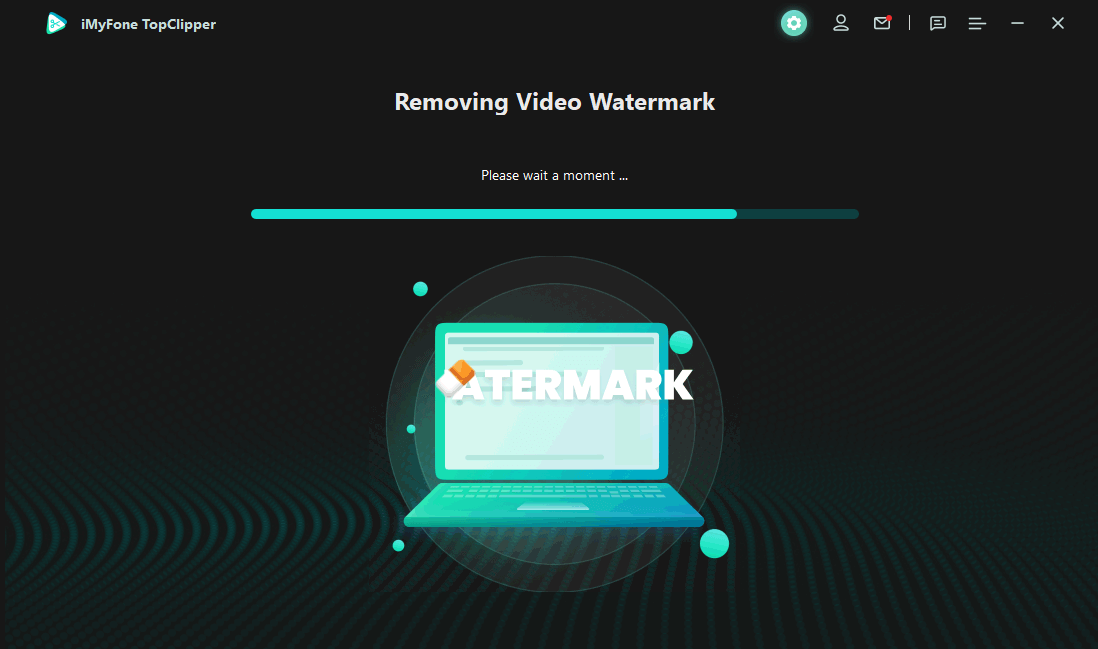
Step 4 Watermark Removed
After parsing is complete, you can directly preview the video to check the effect, and then click "Save Video" to save it to the computer folder. Or you can also click "Start Creating" to automatically crop the parsed video.
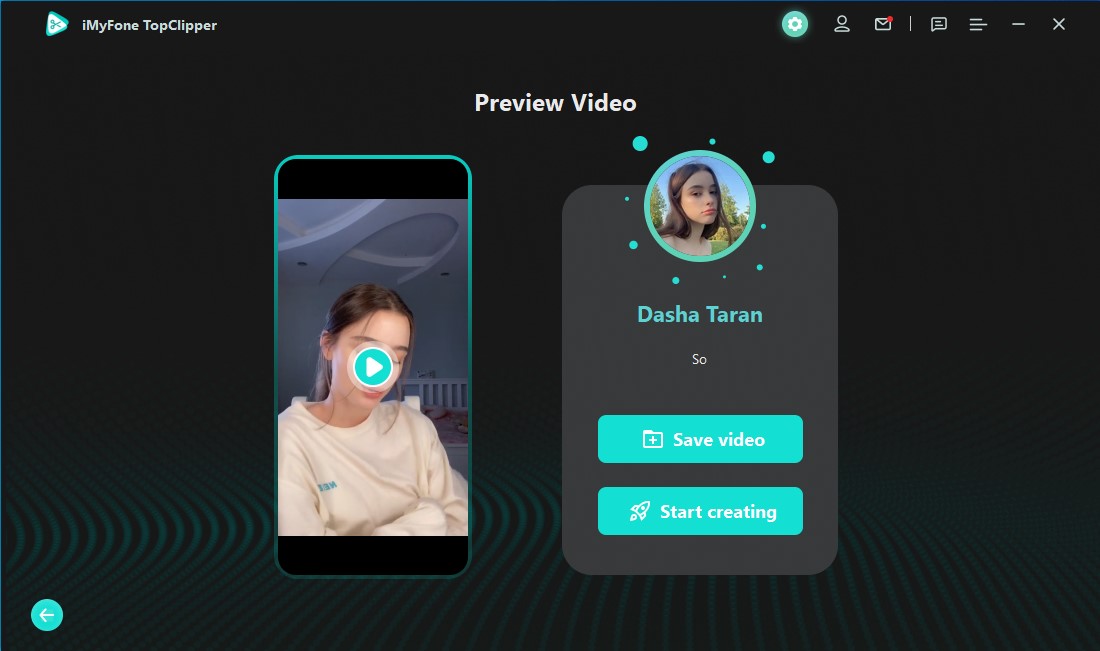
If you choose to remove TikTok watermark in batches, then you will go to this page.
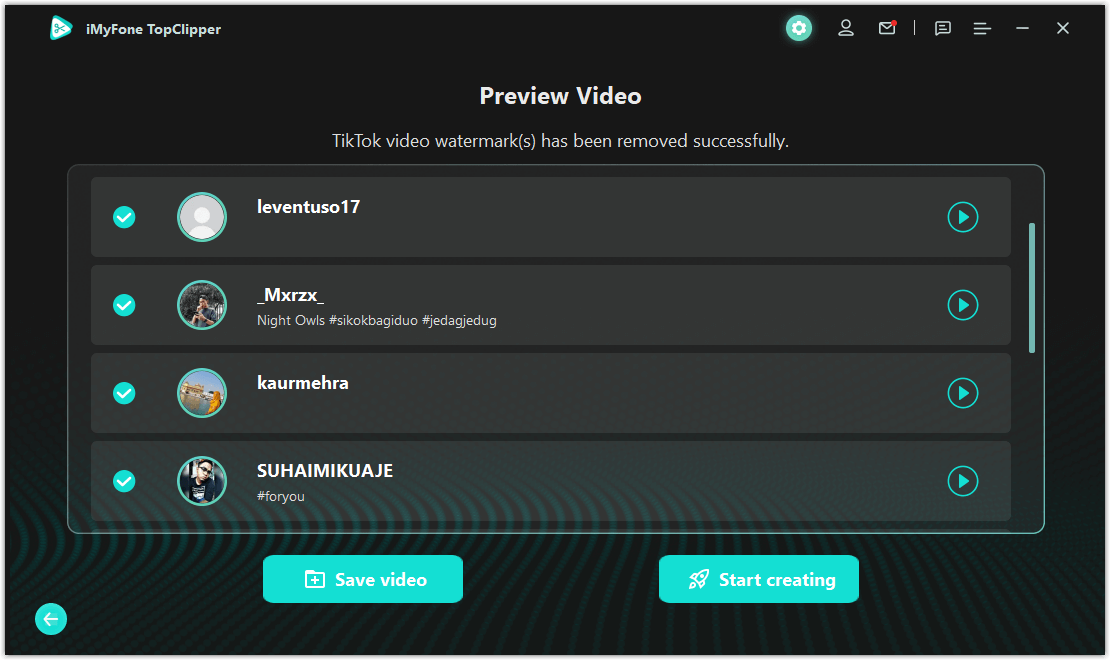
After tapping on "Save Video", your video(s) will be saved sucessfully.
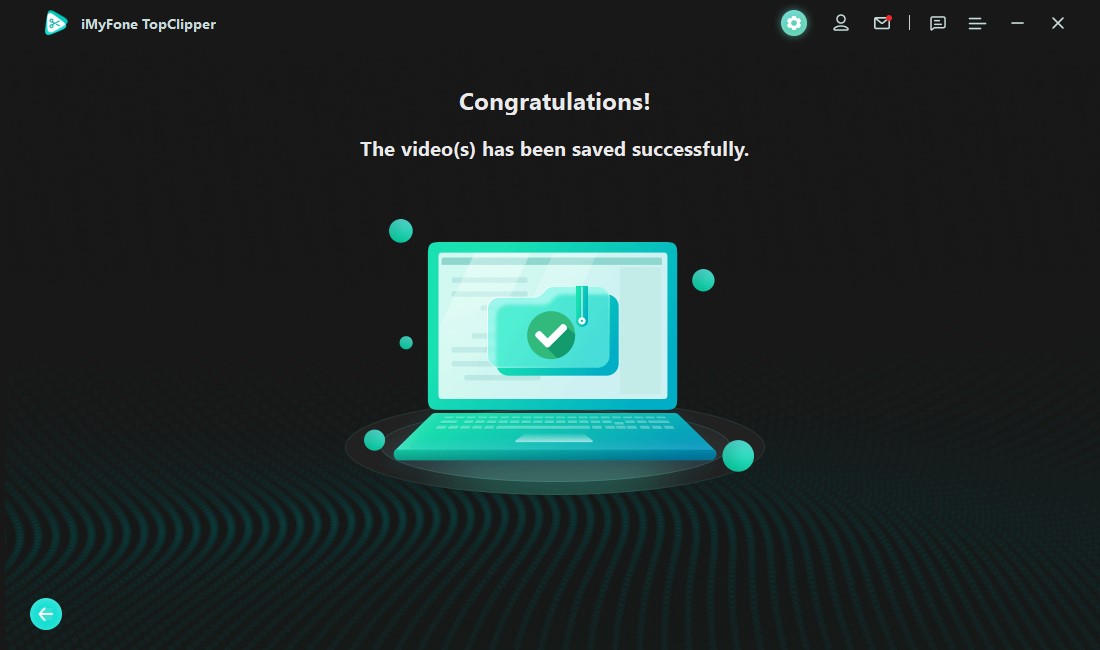
- The profile picture, nickname and text description displayed on this page all come from the original author.
- When you click "Save Video", please make sure that the disk has enough space, otherwise you cannot save your video.
- When you click "Start Creating", you will be taken to the page of the automated editing function directly.
- If you return from the preview page, the video content will not be saved.
Part 2. Create Videos Automatically
TopClipper can process the uploaded MP4 video or the video after removing the watermark according to the fixed editing parameters. By changing the pixels of each frame of the original video, it will then become a brand new video. The processing methods contain flipping, picture-in-picture, drawing frames, changing video duration and pinching the beginning and end.
- The program will select the reset parameter by default, and support the user to reset the parameter.
- If the user does not select any editing method, the processed video is the new one.
Step 1 Launch iMyFone TopClipper
Download, install and launch iMyFone TopClipper on your computer. Select the "Create Video Automatically" mode.
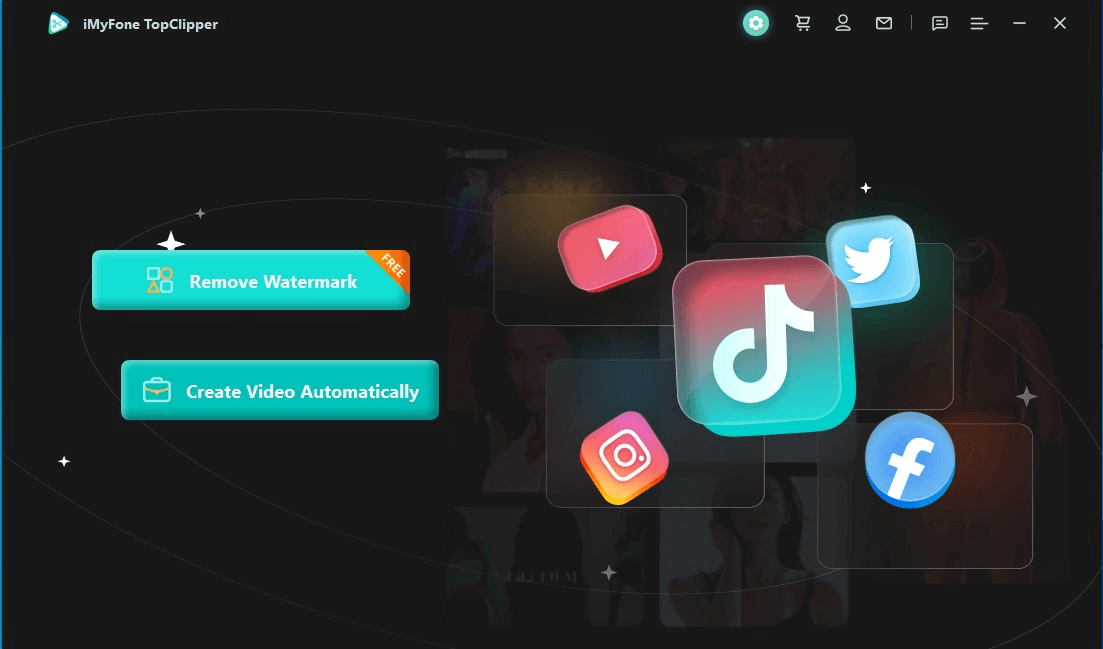
Step 2 Upload a Video
Click on "+Add video" and then upload a video in the format of MP4.
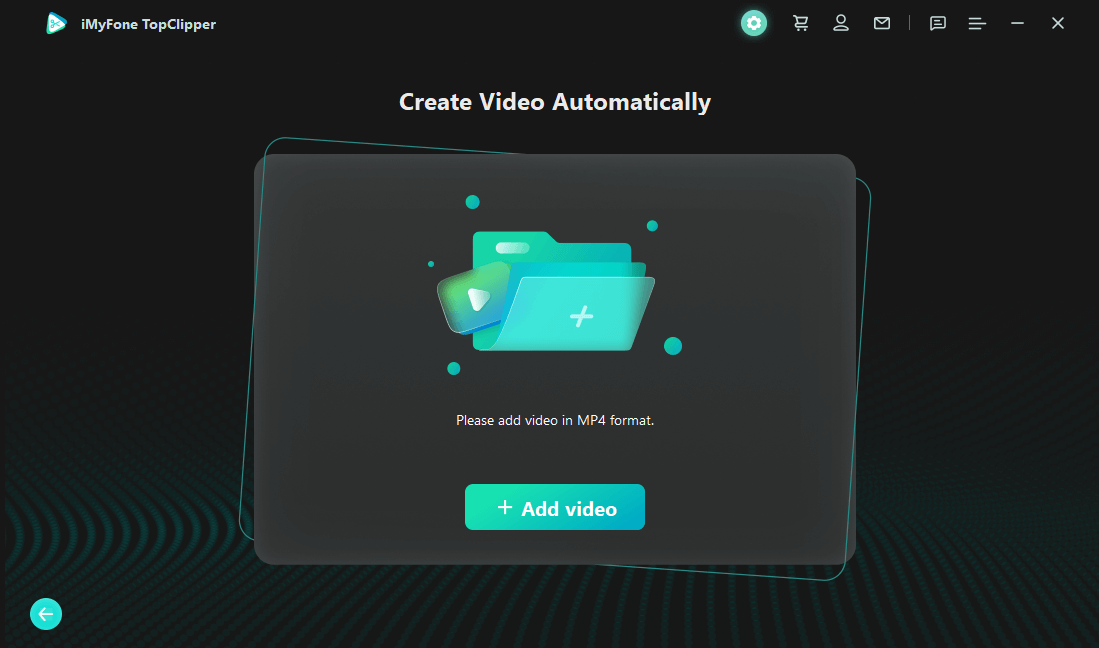
Step 3 Start Creating
After the video is uploaded successfully, you will enter the creation preparation page. You can see the basic information of your video here, please click "Start", and then TopClipper will create an original video for you automatically.
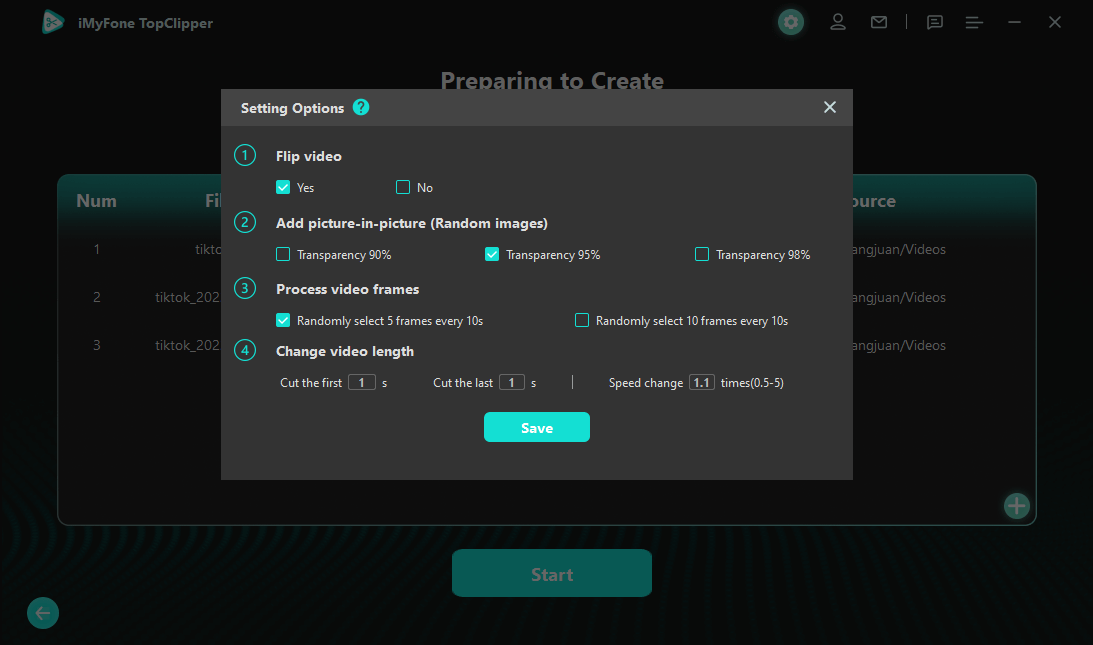
If you upload multiple videos at once, you will enter this interface.
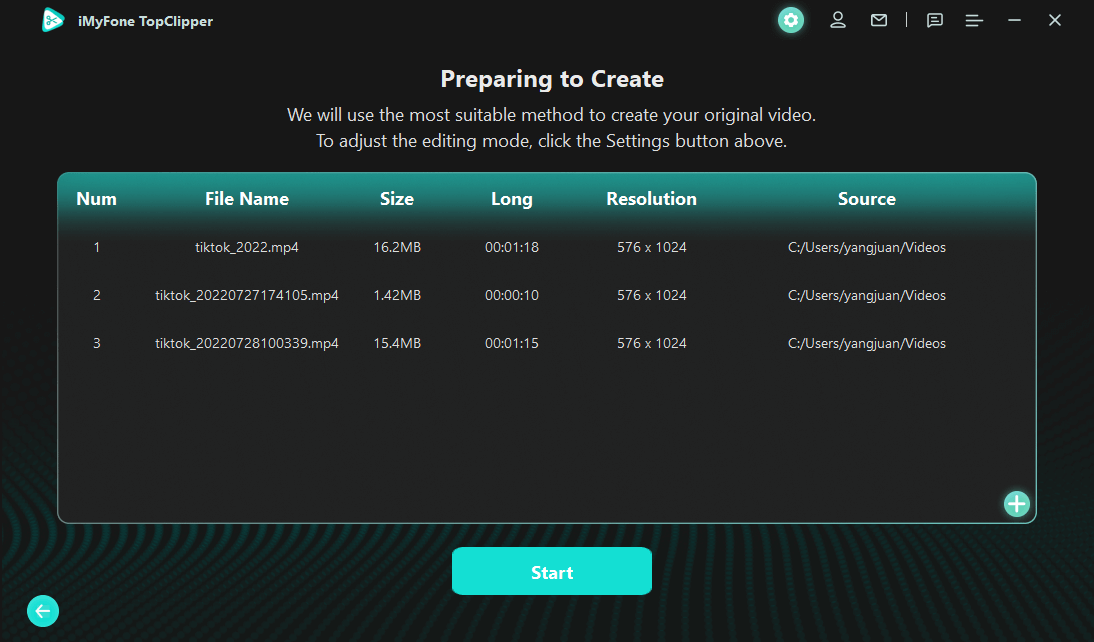
- After successfully extracting the video without watermark from TikTok, you can also access to this page by selecting "Start Creating".
- You can click the settings button above, adjust the editing parameters, and then create.
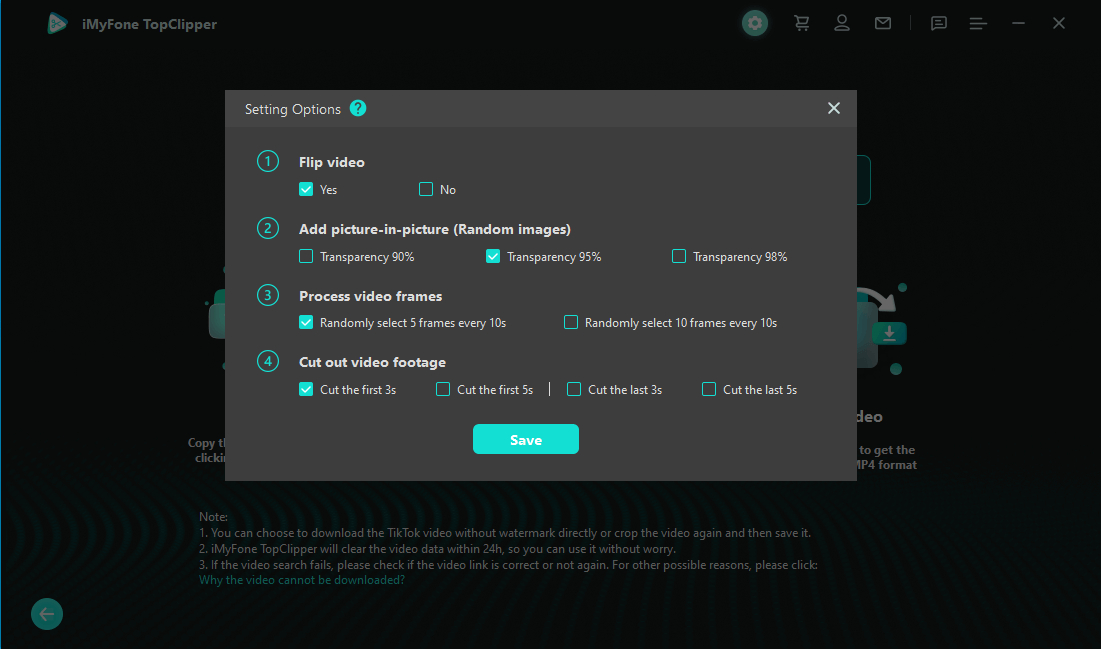
Step 4 Preview Video
It only takes a few minutes for TopClipper to create an original video for you, so please be patient.
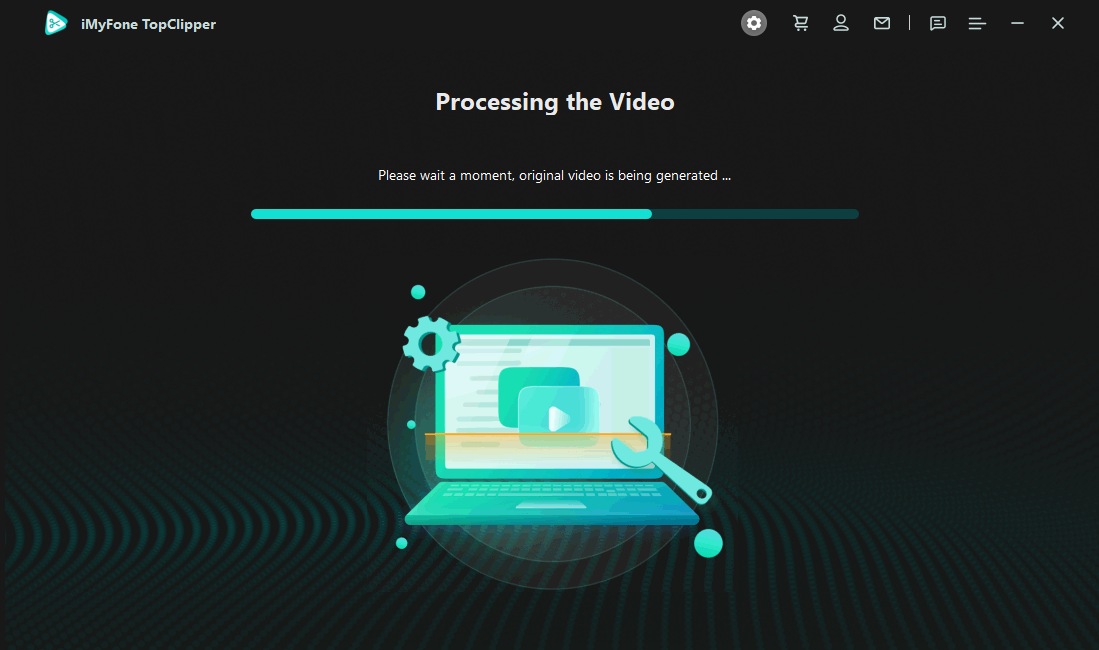
After the video is processed, you can directly preview the video to check the effect. Finally, click "Save" to save the video to your computer folder.
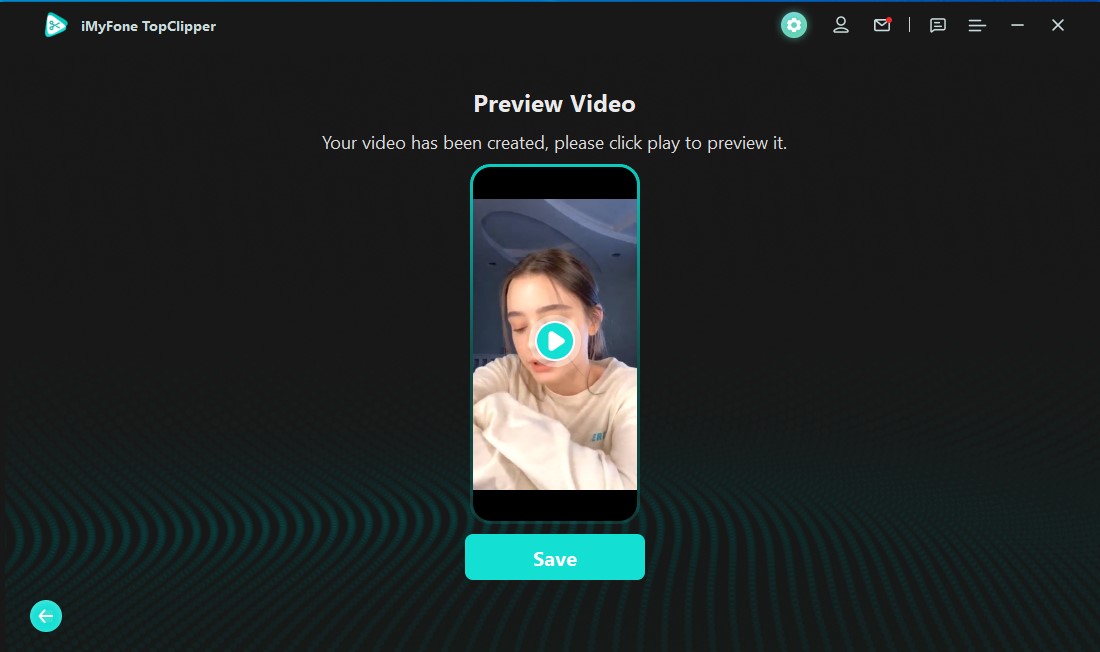
If you upload multiple videos at once, the interface you enter will be slightly different. If you are satisfied with these videos, you can click "Save".
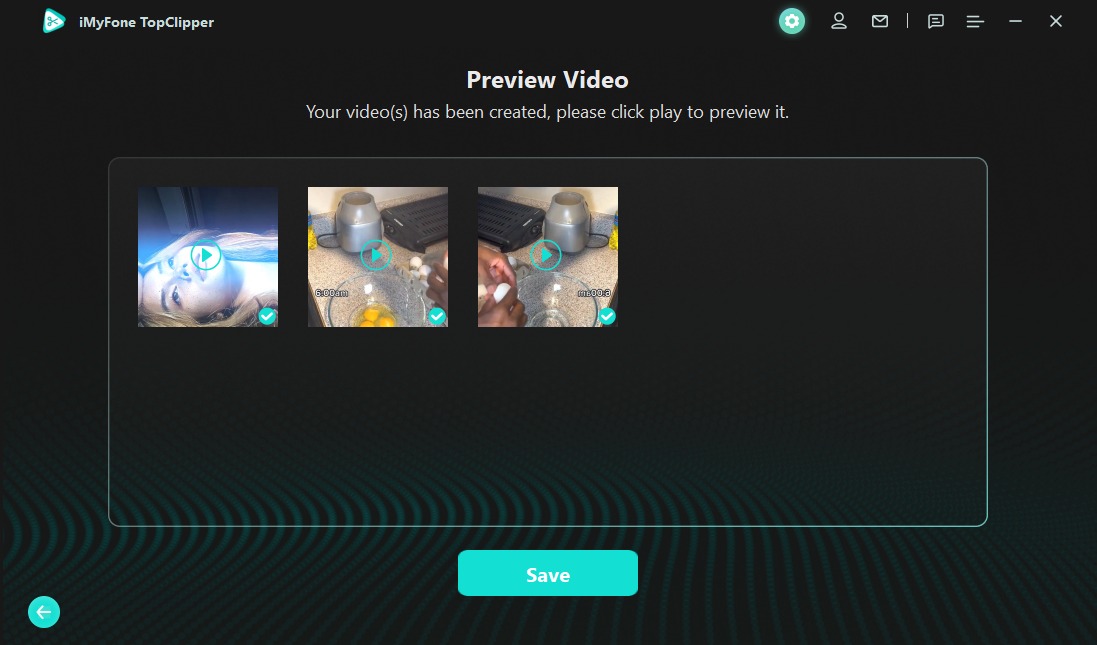
Step 5 Save Video
Congratulations! Your video(s) has (have) now been successfully saved!
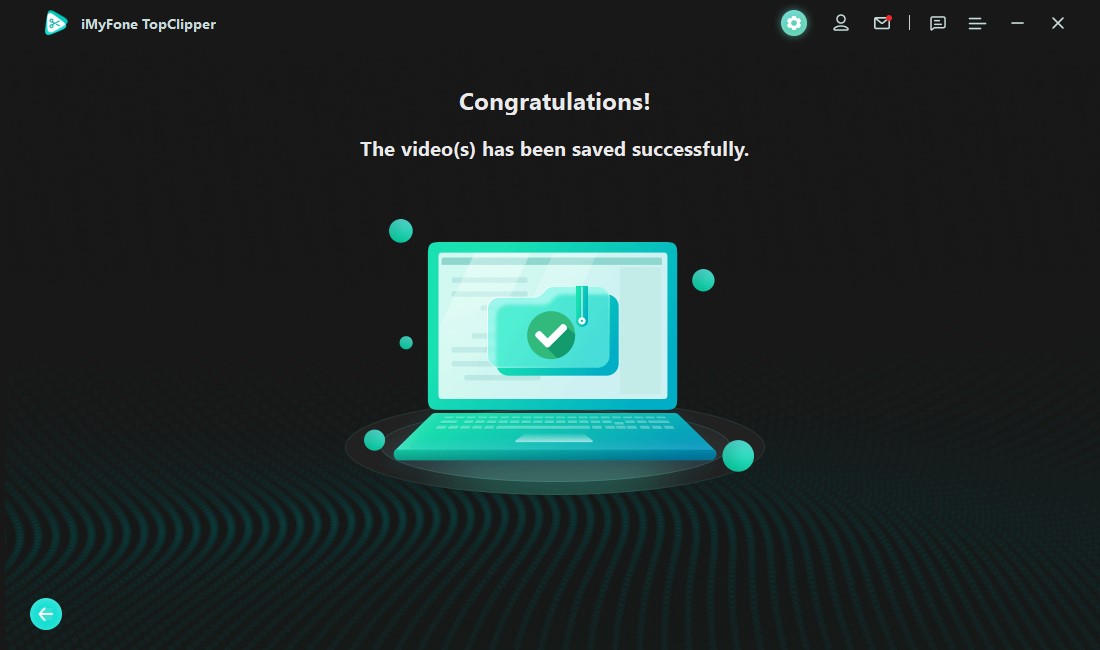
No matter what type of video you want to create, iMyFone TopClipper can easily do it for you. After cropping the video, you can upload it to any social platforms, including TikTok, YouTube, Instagram, etc.